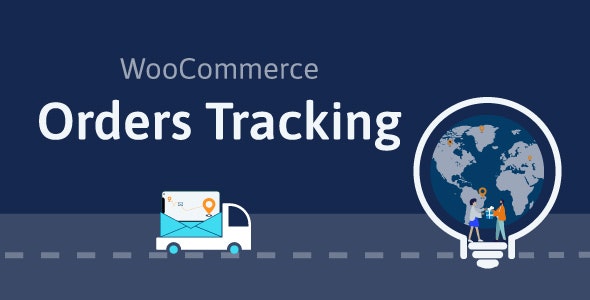
what is WooCommerce Orders Tracking?
WooCommerce Orders Tracking is an essential plugin for tracking orders of WooCommerce.
It lets your customers view the live tracking info for all of their purchases. With the plugin, you keep your customers updated about their order tracking information via different channels; you can add, edit, import tracking numbers, export orders, provide your customers with tracking URLs that help them track their order directly; … All these functions help you save time, create a nicer experience for your clients, and reduce the workload.
WooCommerce Orders Tracking works with 90+ shipping companies and several payment gateways, but with PayPal, it’s possible to attach tracking info to customers’ transaction details in their PayPal account. Informing the tracking info changes by SMS is what makes our plugin different. Moreover, you can send emails/SMS in different languages if you’re using Polylang/WPML
WooCommerce Orders Tracking Demo:
WooCommerce Orders Tracking Features:
With WooCommerce Orders Tracking, you can:
-
Select shipping carriers: WooCommerce Orders Tracking integrates with 92 shipping companies, includes all the popular carriers and lots of small regional shipping providers, from different countries in the world.
-
Send WooCommerce orders tracking emails: When the tracking info changes, you can send an email to inform your customers.
-
Include tracking info to WooCommerce email: Attach tracking info, select order status emails to attach, and manage the tracking content with necessary information.
-
Inform customers by SMS: When the tracking info changes, let your customers know by SMS. This function works with 3 providers: Twilio, Nexmo, and Plivo.
-
Add the tracking info into the customer’s order summary in their PayPal account: The technical jobs are handled by WooCommerce Orders Tracking, you only need your Client ID and Client Secret to make this work.
-
Configure the Webhooks to receive a notification when the shipment status changes to the status you selected.
-
Schedule to update the latest data for all tracking numbers: If you use a tracking service to track shipping information by API key, this function helps you update the latest data of the respective tracking service.
-
Add the tracking number manually: In the order details of each order, you can add the tracking number, bulk set tracking number, send email and SMS with tracking URL generated,… manually.
-
Export orders/Import tracking codes with CSV files: This function helps you save time when importing/changing tracking codes in bulk.
-
Create a WooCommerce Orders Tracking page after activating the plugin: The page is created right after the plugin is activated, but you can also select a page and make it the Order Tracking page.
-
Use shortcodes to display tracking forms: WooCommerce Orders Tracking provides shortcodes to display tracking forms
-
Use the plugin along with WPML, Polylang: You can send Email/SMS/attach tracking info to WooCommerce emails in the customer’s native language.
1. Shipping Carriers in WooCommerce Orders Tracking
The plugin integrates more than 90 common shipping carriers all over the world. And you still can add your custom shipping carrier if it is necessary.
- More than 90 carriers are integrated: The plugin allows you to select the carriers you want to use.
- Automatically generate tracking URL: Then when adding a tracking code, you just need to select the carrier and fill in the tracking code. Order Tracking for WooCommerce will auto-generate a tracking URL.
- Add custom shipping carriers: The plugin allows you to add custom shipping carriers by entering the carrier name and tracking URL.
2. Send orders tracking information emails.
- Send tracking emails: You can select to send a tracking email to the customer when adding a tracking code to their orders.
- Edit the tracking email: The tracking email can be edited with the email subject, heading, and content. The plugin provides shortcodes that display customer name, order ID, shipping information,… in emails.
3. WooCommerce Emails in WooCommerce Orders Tracking
- Include the tracking information in the WooCommerce emails when the order status changes.
- Select a position in the WooCommerce emails to place the tracking information.
4. SMS feature in WooCommerce Orders Tracking
- The SMS functionality allows you to inform your customers by SMS with a tracking URL when the tracking info is changed.
- There are 3 SMS Providers for you to choose including Twilio, Nexmo, and Plivo.
5. PayPal feature in WooCommerce Orders Tracking
- Automatically add shipping information: Shipping information includes carrier name, tracking number, shipment status will be added to your Paypal transaction details automatically.
- Paypal Sandbox supported: The plugin provides a sandbox mode option that allows you to test the feature with a Paypal Sandbox account before using it with your live account.
6. Tracking service and Google reCAPTCHA
WooCommerce Orders Tracking works with TrackingMore, Cainiao, EasyPost, Aftership. The plugin will get the shipping information from these tracking services and transfer it to your customers.
- TrackingMore, EasyPost, Aftership: These options require a valid API to work. WooCommerce Orders Tracking will automatically get tracking information from these tracking services.
- Cainiao: This tracking service doesn’t need API to work.
- Google reCAPTCHA: This option helps you protect your website from spam and abuse.
7. Add/Edit tracking information
WooCommerce Orders Tracking lets you add/edit tracking info in particular orders – manually with each order in WooCommerce > Orders page, or do it in bulk with the function of exporting orders/importing tracking info with CSV file
7.1. Export orders and Import tracking info using CSV file
The plugin provides the function of bulk importing the tracking info with CSV files. You can select orders and export them to a CSV file, add tracking info to the exported file. Then import that CSV file back and the tracking info will be added to your WooCommerce orders and Paypal transactions details.
- Order filters: Filters help you to select the orders you want to export by created date, paid date, completed date, status, billing address, shipping address, payment method, and the shipping method.
- Export fields: Select the order fields you want to export. Including Order ID, Order Item ID, Product ID, Variation ID, Product Name, Product Price, Quantity and Product SKU…
- Import tracking info using CSV files: After editing the exported orders file and add tracking info. You can import that file back. Tracking info will be automatically added to your WooCommerce orders.
7.2. Add/Edit the tracking info manually in WooCommerce Orders
- Add manually the tracking info: You can select the orders you want to add the tracking information in the WooCommerce > Orders
- The info you can change includes: Tracking number, Tracking carrier, Shipping carrier, Change order status, sending email to the customer (if tracking info changes) and Adding tracking number to PayPal option.
- Bulk set tracking number: This option helps you save time when adding tracking numbers to orders that have many different items..
8. Create an Order Tracking page in WooCommerce Orders Tracking
An Order Tracking page is created automatically when the plugin is activated, but you can also select a page and make it the Order Tracking page with the shortcode we provide.
- The tracking page allows your customer to check the shipping information on your site (instead of going to the shipping carrier site).
- Design the tracking page: The page has two templates and multiple design options for you to change its front-end.
Let’s watch this video and learn some tips with WooCommerce Orders Tracking.
WooCommerce Orders Tracking changelogs
“Download WooCommerce Orders Tracking v1.1.3 SMS PayPal Tracking Autopilot Nulled Free
v1.1.3 – 2022.10.13
- Fixed: Cainiao
- Fixed: Remove debug code from 1.1.2″